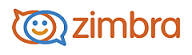
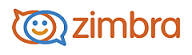
Sending Files from Your Briefcase
While working in Briefcase folders, you can send a link to files in your Briefcase and you can send the actual file as an attachment to email messages. The recipients must have the appropriate software to open the files.
Send an Email with a Link to a File
You can send an email that has a link to a file in briefcase. The recipient must have appropriate share permission to work with the file and the appropriate software to open the file. Any modifications they make to a linked file are reflected in the file in your Briefcase folder.
Go to the Briefcase tab and select the file to share.
Click Actions and select Send link(s). A confirmation dialog opens reminding you that the recipient must have permission to view the content of the folder. Click Yes to proceed.
A new compose email message opens with the link displayed in the body of the message. Complete the email message and click Send to mail the message.
Send a File as an Email Attachment
You can send a file as an attachment to an email directly from Briefcase. The recipients must have the appropriate software to open the file.
Go to the Briefcase tab and select the file to attach.
Click Actions and select Send as attachment(s). The email compose page opens with the file attached.
Add the recipient’s email address and complete the email message.
Click Send.
-------------------------------------------------------------------------------------------------------
Copyright @ 2005-2017
Synacor, Inc. All rights reserved. "Zimbra" is a registered trademark of Synacor, Inc.