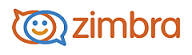
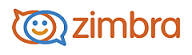
Performing a Quick Search
A quick shortcut to searching is to type in a name or word, without any keywords. For example, to find all mail containing the word " tim" anywhere in the subject line, To: From: Cc: or Bcc: lines, message body, or file attachment, you could simply type tim into the search box and click Search.
You can enter any value, such as a word, first name, last name, phone number, or domain name. For contacts in your address books, the field must be a whole word. For example, to search contacts by phone number you would have to enter the full phone number as it appears in the contact entry; you could not search just by the area code alone.
Before you can use the quick search feature, make sure that you have selected the type of item you want to search for. The drop-down arrow on the left of the search box allows you to select which type of items to search for. You can search for messages, personal contacts, personal and shared contacts, the Global Address List contacts , pages, or for all types.
Perform a Quick Search
In the Search text box, enter the content that you want to search for. For search options, see Search Syntax.
Select which part of your account to search from the drop-down menu next to the Search text box.
Press Enter.
When you finish the search, click the Search tab.
-------------------------------------------------------------------------------------------------------
Copyright @ 2005-2017
Synacor, Inc. All rights reserved. "Zimbra" is a registered trademark of Synacor, Inc.