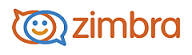
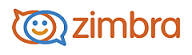
Searching Your Account
Searching lets you find messages, contacts, appointments, tasks, and files. You can search by specific words, dates, time, URL, size, tag, whether or not a message has been read, whether it has file attachments or attachments of a particular file type and more.
The Search feature executes whatever search query is currently displayed in the search text box. You can enter one of the search key words in the search field and a list of possible search arguments automatically displays. In addition, the drop-down arrow at the left of the search text box allows you to select which type of items to search for. You can select to search within messages, your contacts, including company contact lists, appointments, tasks, and files.
You have the option to perform more complex searches by using specific search query information, such as filters and conditions. You can save your search queries and re-execute them at a later date.
Find an Item Quickly
Select the folder that you want to search or in the search drop-down menu, select which part of your account to search.
In the Search text box, type the search text. For search options, see Search Syntax.
Press Enter. The Search tab opens to display the search results.
Perform a Search from the Search Page
In the Search box, click the magnifying glass. The search page displays.
In the Navigation pane, select from the drop down links to create your search. The search syntax displays in a bubble in the search field at the top of page.
-------------------------------------------------------------------------------------------------------
Copyright @ 2005-2017
Synacor, Inc. All rights reserved. "Zimbra" is a registered trademark of Synacor, Inc.