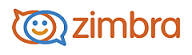
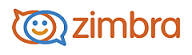
Sharing Your Account Folders
Sharing lets you give others access to folders in our account. You can share your mail folders, address books, calendars, briefcase and task lists folders. You specify which items to share and the level of access. You invite a user to share, and the user can accept or decline the invitation.
The Sharing page under Preferences helps you manage your shared items. This page shows the folders you shared with others and folders that are shared with you.
Sharing a Folder
Note: When you share your mail folders, you cannot share the Trash or Junk folders.
Right-click the folder that you want to share.
Click Share Folder.
In the Share Properties dialog box, select whether you want to share with internal, external, or public users.
Depending on with whom you share, do the following:
• For Internal users or groups, enter the user’s email addresses. In the Role area, select the access privileges.
• For External guests, enter user’s email addresses. External guests are sent an email message with a link to the shared item. They create a display name and password the first time they go to view the shared item.
• For Public, enter the URL to use.
In the Message area, select which type of message to send to those who you are granting access. This message can be sent to internal users and external guests. Note: If you selected Public, you must notify the public of the URL.
Click OK.
If the user accepts the invitation to share the folder, a copy of the folder is put in the user’s account.
External users view shared items in by signing into an external ZWC account that was created when they accepted the share. Only items that are shared with external users are accessible in the external account.
-------------------------------------------------------------------------------------------------------
Copyright @ 2005-2017
Synacor, Inc. All rights reserved. "Zimbra" is a registered trademark of Synacor, Inc.