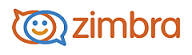
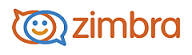
Using the Touch Client
The Zimbra Touch Client application is used on touch-capable mobile devices. Features include a sub-set of features found in the Zimbra Web Client, including Mail, Contacts and Calendar (read-only).
Touch functionality is based on Sencha Touch open-source framework and can be customized.
Supported Devices
Supported devices for the Zimbra Touch Client include:
Supported Zimbra Applications include Zimbra Mail.
To access the touch client, enter the URL for the Zimbra Web Client with ?client=touch added to the URL, and the touch client loads.
For example, https://mail.example.com/?client=touch.
Enter your Username and Password, and touch Sign In.
Your Inbox displays in the left message panel. To read your mail, touch the message you want to display and the message displays in the preview pane.
You can read mail as a list of conversations. Conversation features include:
To preview a message, touch the message you want to display and the message loads in the preview pane in full screen mode.
To go back to your Inbox, touch <Inbox. The message remains in the preview pane.
To compose a new mail message:
Folders, saved searches, and tags shown in the Mail overview pane that slides in from the left. Scroll down to see Searches and Tags.
To search your Inbox:
Your search results display in the message pane.
Sign-out using the menu in the tool bar.
-------------------------------------------------------------------------------------------------------
Copyright @ 2005-2017
Synacor, Inc. All rights reserved. "Zimbra" is a registered trademark of Synacor, Inc.