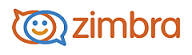
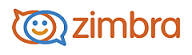
Replying to Email Messages
You can reply to the sender of a message or to the sender and all recipients.
By default, when you reply to a message, the original message is included in the body, but the original attachments are not. You can also decide to prefix each response in the message to track the different replies.
For example, each reply within the message is marked with an angle bracket (>). The most recent reply has one > before each line, the reply before that has two (>>), before that three (>>>):
> Previous message
> > Message before previous message
> > > And so forth
Reply to a Message
Select the email you want to reply to.
Click Reply or Reply to All in the toolbar. A new compose window is displayed with the address(es) in the header and the original message in the body.
If you view message in the Conversation view, you can click reply at the bottom of the message
Type your reply.
Click Options on the toolbar and select an option if you want to change how the original message is included in the reply.
Click Send.
Note: If you add your signature automatically to your messages, it is placed in the message according to your preference settings.
-------------------------------------------------------------------------------------------------------
Copyright @ 2005-2017
Synacor, Inc. All rights reserved. "Zimbra" is a registered trademark of Synacor, Inc.