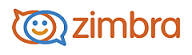
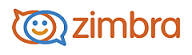
Go to the Contacts>New Contact drop-down menu and select Distribution List.
Enter a Distribution List name. This is the email address of the distribution list. The name must be available. If it is not available, you will received an error notice and will have to enter another name.
Click the Distribution List Properties tab
Enter a Display Name for the distribution list. If you want a name other than the email address of the distribution list, enter a display name.
Enter the Description for the distribution list.
Select if the distribution list if Private, and the list is hidden in the Global Address List (GAL).
Select the Mail options. Mail options set rules about who can view your distribution list.
Anyone can send to this list
Only members can send to this list
Only internal users can send to this list
Only these users can send to this list. Enter the names and email address of the users that can send to the list in the text box.
Select the type of New Subscriptions Requests you want to allow to this distribution list.
Set the rules for Unsubscribing Requests for this distribution list.
If you want someone else to manage the list, in the List Owner’s name(s) and email address(es) in the text box, add the addresses. If you do not want to manage the list, remove your name before adding other addresses.
In the Distribution List Members tab, select new group members to add to your list. You can search for addresses in your contact lists or from the GAL and you can add addresses that are not included in these lists. Type the email address in the Or enter addresses below text box. Separate addresses with either a comma (,) or semicolon (;). Email addresses you type are not verified.
Click Save. The accounts are added to the distribution list and the account’s distribution list address book is updated to show the distribution list name.
-------------------------------------------------------------------------------------------------------
Copyright @ 2005-2017
Synacor, Inc. All rights reserved. "Zimbra" is a registered trademark of Synacor, Inc.