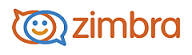
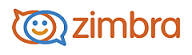
Note: This feature is for ZCS Network Edition only and is available only in the Advanced Web Client.
If you have the Voice tab in your account, your account has been integrated with your company's unified communication provider. Options you might have include:
Voice service features include:
· Visual Voice Mail is viewed from the Voice tab. You can easily view and listen to your voice mails, and view details such as caller name, time details, and length of message. You can call back the person that left the message, forward or reply to the message by email, save or delete the message, and select how to be notified of a new voice message. Supported audio formats include WAV and MP3.
· Click-to-Call lets you make a phone call from your account. Highlight and click any phone number that you want to dial, or select a contact with a phone number saved in the contact's information. The call is then bridged from the your physical or soft phone to the recipient. You can have more than one phone configured, can have a default phone, or select a phone to use before placing a call. Click-to-call eliminates the use for dial pad on a phone.
· Presence provides real-time notification of users' availability, such as if the recipient is available, away, busy, or has asked to not be disturbed.
Setting Up the Voice Service Connection
When using the voice service feature, you have to perform an initial configuration to set up your voice account and establish a connection. After your voice feature is configured, it is automatically enabled each time you log into your account. The only time you have to reconfigure your voice service, is if your connection information changes.
Prerequisites
Your system administrator will give you the following.
Voice User Name (which is your display name)
Registered Number (which is the phone number you use to make and receive calls).
(Cisco clients only) The Cisco Jabber Client application.
Accessing the Voice Service
(Cisco clients only) Install and log in to Cisco Jabber Client. Your system administrator can help you with setting up this soft phone client to use with your account..
Log in to your account.
Go to the Voice page to use the voice service.
-------------------------------------------------------------------------------------------------------
Copyright @ 2005-2017
Synacor, Inc. All rights reserved. "Zimbra" is a registered trademark of Synacor, Inc.