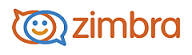
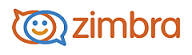
Creating an Appointment Quickly
The QuickAdd option makes it easy to quickly create an appointment for yourself.
Note: The QuickAdd feature is an option. If you would prefer to always open the Appointment page when you double-click or drag on the calendar, disable this feature from your Calendar Preferences.
Right-click on either the mini-calendar or the start time in one of your calendar views. You can select to create a New Appointment or a New All Day Appointment.
In the Subject text box, add a brief description of the meeting. The text added here becomes the description in the calendar.
In the Location text box enter where the meeting is. If the location is in the company directory, when you start to type, locations that match are listed. You can also click Suggest a location to see a list of available locations in your company
In the Display drop down menu, select the Free/Busy option for this appointment.
If this appointment should be added to a calendar other than the default Calendar, select the calendar.
In the Mark As drop down select where the appointment is private or public. Details about events that are marked private do not display in a grantee's shared calendar. Only the start and end time, duration, recurrence information, and the organizer's identity are shown in the shared calendar.
Define the start and end day and time. If the appointment is recurring, in Repeat, select the how often this appointment should be scheduled.
(Optional) If you want to add other attendees, schedule a resource, or add notes to the appointment, click More Details.
Click OK.
-------------------------------------------------------------------------------------------------------
Copyright @ 2005-2017
Synacor, Inc. All rights reserved. "Zimbra" is a registered trademark of Synacor, Inc.